本地镜像发布到私有库流程

是什么
Docker Registry
1 官方Docker Hub地址:https://hub.docker.com/,中国大陆访问太慢了且准备被阿里云取代的趋势,不太主流。
2 Dockerhub、阿里云这样的公共镜像仓库可能不太方便,涉及机密的公司不可能提供镜像给公网,所以需要创建一个本地私人仓库供给团队使用,基于公司内部项目构建镜像。
Docker Registry是官方提供的工具,可以用于构建私有镜像仓库
将本地镜像推送到私有库
1、下载镜像Docker Registry
docker pull registry
[root@localhost ~]# docker pull registry
Using default tag: latest
latest: Pulling from library/registry
79e9f2f55bf5: Pull complete
0d96da54f60b: Pull complete
5b27040df4a2: Pull complete
e2ead8259a04: Pull complete
3790aef225b9: Pull complete
Digest: sha256:169211e20e2f2d5d115674681eb79d21a217b296b43374b8e39f97fcf866b375
Status: Downloaded newer image for registry:latest
docker.io/library/registry:latest
[root@localhost ~]# docker images
REPOSITORY TAG IMAGE ID CREATED SIZE
registry.cn-hangzhou.aliyuncs.com/testshanghai/myubuntu 1.3 8d4088598f0b About an hour ago 176MB
rabbitmq management 6c3c2a225947 3 months ago 253MB
registry latest b8604a3fe854 4 months ago 26.2MB
ubuntu latest ba6acccedd29 5 months ago 72.8MB
redis 6.0.8 16ecd2772934 17 months ago 104MB
[root@localhost ~]#
2、运行私有库Registry,相当于本地有个私有Docker hub
docker run -d -p 5000:5000 -v /zzyyuse/myregistry/:/tmp/registry --privileged=true registry
默认情况,仓库被创建在容器的/var/lib/registry目录下,建议自行用容器卷映射,方便于宿主机联调
说明:
-d 后台守护进程运行
-p 配置端口 (-p 主机端口:容器内端口)
-v 容器卷映射
[root@localhost ~]# docker run -d -p 5000:5000 -v /zzyyuse/myregistry/:/tmp/registry --privileged=true registry
745bbd33400d0a0f994a86a9d36278bd824f5fc1a1839820ec325293e29ca675
[root@localhost ~]# docker ps
CONTAINER ID IMAGE COMMAND CREATED STATUS PORTS NAMES
745bbd33400d registry "/entrypoint.sh /etc…" 13 seconds ago Up 12 seconds 0.0.0.0:5000->5000/tcp, :::5000->5000/tcp keen_hypatia
[root@localhost ~]#
3、案例演示创建一个新镜像,ubuntu安装ifconfig命令
从Hub上下载ubuntu镜像到本地并成功运行
原始的Ubuntu镜像是不带着ifconfig命令的
[root@localhost ~]# docker run -it ubuntu /bin/bash
root@c1137b7b7116:/# vim a.txt
bash: vim: command not found
root@c1137b7b7116:/# ifconfig
bash: ifcconfig: command not found
root@c1137b7b7116:/#
docker容器内执行上述两条命令:
apt-get update
apt-get install net-tools
root@c1137b7b7116:/# ifconfig
eth0: flags=4163<UP,BROADCAST,RUNNING,MULTICAST> mtu 1500
inet 172.17.0.3 netmask 255.255.0.0 broadcast 172.17.255.255
ether 02:42:ac:11:00:03 txqueuelen 0 (Ethernet)
RX packets 15111 bytes 22750890 (22.7 MB)
RX errors 0 dropped 0 overruns 0 frame 0
TX packets 9083 bytes 494978 (494.9 KB)
TX errors 0 dropped 0 overruns 0 carrier 0 collisions 0
lo: flags=73<UP,LOOPBACK,RUNNING> mtu 65536
inet 127.0.0.1 netmask 255.0.0.0
loop txqueuelen 1000 (Local Loopback)
RX packets 0 bytes 0 (0.0 B)
RX errors 0 dropped 0 overruns 0 frame 0
TX packets 0 bytes 0 (0.0 B)
TX errors 0 dropped 0 overruns 0 carrier 0 collisions 0
root@c1137b7b7116:/#
安装完成后,commit我们自己的新镜像
公式:
docker commit -m="提交的描述信息" -a="作者" 容器ID 要创建的目标镜像名:[标签名]
命令:在容器外执行,记得
docker commit -m="ifconfig cmd add" -a="zzyy" a69d7c825c4f zzyyubuntu:1.2
[root@localhost ~]# docker ps
CONTAINER ID IMAGE COMMAND CREATED STATUS PORTS NAMES
c1137b7b7116 ubuntu "/bin/bash" 8 minutes ago Up 8 minutes charming_feynman
745bbd33400d registry "/entrypoint.sh /etc…" 12 minutes ago Up 12 minutes 0.0.0.0:5000->5000/tcp, :::5000->5000/tcp keen_hypatia
[root@localhost ~]# docker commit -m="ifconfig cmd add" -a="叆叇似流年" c1137b7b7116 zzyyubuntu:1.2
sha256:04ea4a10f57c5a38cba45e1926fb7df00d8f3c16936db79c7fd70fcb0ae93991
[root@localhost ~]# docker images
REPOSITORY TAG IMAGE ID CREATED SIZE
zzyyubuntu 1.2 04ea4a10f57c About a minute ago 109MB
registry.cn-hangzhou.aliyuncs.com/testshanghai/myubuntu 1.3 8d4088598f0b 2 hours ago 176MB
rabbitmq management 6c3c2a225947 3 months ago 253MB
registry latest b8604a3fe854 4 months ago 26.2MB
ubuntu latest ba6acccedd29 5 months ago 72.8MB
redis 6.0.8 16ecd2772934 17 months ago 104MB
[root@localhost ~]#
启动我们的新镜像并和原来的对比
1 官网是默认下载的Ubuntu没有ifconfig命令
[root@localhost ~]# docker ps
CONTAINER ID IMAGE COMMAND CREATED STATUS PORTS NAMES
c1137b7b7116 ubuntu "/bin/bash" 15 minutes ago Up 15 minutes charming_feynman
745bbd33400d registry "/entrypoint.sh /etc…" 19 minutes ago Up 19 minutes 0.0.0.0:5000->5000/tcp, :::5000->5000/tcp keen_hypatia
[root@localhost ~]# docker stop c1137b7b7116
c1137b7b7116
[root@localhost ~]# docker images
REPOSITORY TAG IMAGE ID CREATED SIZE
zzyyubuntu 1.2 04ea4a10f57c 5 minutes ago 109MB
registry.cn-hangzhou.aliyuncs.com/testshanghai/myubuntu 1.3 8d4088598f0b 2 hours ago 176MB
rabbitmq management 6c3c2a225947 3 months ago 253MB
registry latest b8604a3fe854 4 months ago 26.2MB
ubuntu latest ba6acccedd29 5 months ago 72.8MB
redis 6.0.8 16ecd2772934 17 months ago 104MB
2我们自己commit构建的新镜像,新增加了ifconfig功能,可以成功使用。
[root@localhost ~]# docker run -it 04ea4a10f57c /bin/bash
root@ef051f466daa:/# ifcongig
bash: ifcongig: command not found
root@ef051f466daa:/# ifconfig
eth0: flags=4163<UP,BROADCAST,RUNNING,MULTICAST> mtu 1500
inet 172.17.0.3 netmask 255.255.0.0 broadcast 172.17.255.255
ether 02:42:ac:11:00:03 txqueuelen 0 (Ethernet)
RX packets 8 bytes 656 (656.0 B)
RX errors 0 dropped 0 overruns 0 frame 0
TX packets 0 bytes 0 (0.0 B)
TX errors 0 dropped 0 overruns 0 carrier 0 collisions 0
lo: flags=73<UP,LOOPBACK,RUNNING> mtu 65536
inet 127.0.0.1 netmask 255.0.0.0
loop txqueuelen 1000 (Local Loopback)
RX packets 0 bytes 0 (0.0 B)
RX errors 0 dropped 0 overruns 0 frame 0
TX packets 0 bytes 0 (0.0 B)
TX errors 0 dropped 0 overruns 0 carrier 0 collisions 0
root@ef051f466daa:/# exit
exit
[root@localhost ~]#
4、curl验证私服库上有什么镜像
curl -XGET http://这里是Linux的IP地址(即主机的IP):5000/v2/_catalog
可以看到,目前私服库没有任何镜像上传过。。。。。。
先运行的是我们的私服库,我们要将zzyyubuntu这个具有ifconfig的镜像推送到私服库中
[root@localhost ~]# docker images
REPOSITORY TAG IMAGE ID CREATED SIZE
zzyyubuntu 1.2 04ea4a10f57c 11 minutes ago 109MB
registry.cn-hangzhou.aliyuncs.com/testshanghai/myubuntu 1.3 8d4088598f0b 2 hours ago 176MB
rabbitmq management 6c3c2a225947 3 months ago 253MB
registry latest b8604a3fe854 4 months ago 26.2MB
ubuntu latest ba6acccedd29 5 months ago 72.8MB
redis 6.0.8 16ecd2772934 17 months ago 104MB
[root@localhost ~]# docker ps
CONTAINER ID IMAGE COMMAND CREATED STATUS PORTS NAMES
745bbd33400d registry "/entrypoint.sh /etc…" 26 minutes ago Up 26 minutes 0.0.0.0:5000->5000/tcp, :::5000->5000/tcp keen_hypatia
[root@localhost ~]#
[root@localhost ~]# curl -XGET http://192.168.174.133:5000/v2/_catalog
{"repositories":[]}
[root@localhost ~]#
5、将新镜像zzyyubuntu:1.2修改符合私服规范的Tag
按照公式: docker tag 镜像:Tag Host:Port/Repository:Tag
自己host主机IP地址,填写同学你们自己的,不要粘贴错误,O(∩_∩)O
使用命令 docker tag 将zzyyubuntu:1.2 这个镜像修改为192.168.111.162:5000/zzyyubuntu:1.2
docker tag zzyyubuntu:1.2 192.168.111.162:5000/zzyyubuntu:1.2
[root@localhost ~]# docker tag zzyyubuntu:1.2 192.168.174.133:5000/zzyyubuntu:1.2
[root@localhost ~]#
[root@localhost ~]# docker images
REPOSITORY TAG IMAGE ID CREATED SIZE
192.168.174.133:5000/zzyyubuntu 1.2 04ea4a10f57c 24 minutes ago 109MB
zzyyubuntu 1.2 04ea4a10f57c 24 minutes ago 109MB
registry.cn-hangzhou.aliyuncs.com/testshanghai/myubuntu 1.3 8d4088598f0b 2 hours ago 176MB
rabbitmq management 6c3c2a225947 3 months ago 253MB
registry latest b8604a3fe854 4 months ago 26.2MB
ubuntu latest ba6acccedd29 5 months ago 72.8MB
redis 6.0.8 16ecd2772934 17 months ago 104MB
[root@localhost ~]#
6、修改配置文件使之支持http
由于docker的私服库做了安全加固,不支持http的推送所以我们要做个配置取消这个限制
vim /etc/docker/daemon.json

别无脑照着复制,registry-mirrors 配置的是国内阿里提供的镜像加速地址,不用加速的话访问官网的会很慢。2个配置中间有个逗号 ','别漏了,这个配置是json格式的。2个配置中间有个逗号 ','别漏了,这个配置是json格式的。2个配置中间有个逗号 ','别漏了,这个配置是json格式的。
vim命令新增如下红色内容:
vim /etc/docker/daemon.json{
"registry-mirrors": ["https://aa25jngu.mirror.aliyuncs.com"],
"insecure-registries": ["192.168.174.133:5000"]
}
上述理由:docker默认不允许http方式推送镜像,通过配置选项来取消这个限制。====> 修改完后如果不生效,建议重启docker
[root@localhost ~]# systemctl restart docker
[root@localhost ~]# systemctl status docker
● docker.service - Docker Application Container Engine
Loaded: loaded (/usr/lib/systemd/system/docker.service; disabled; vendor preset: disabled)
Active: active (running) since 六 2022-04-09 13:14:44 CST; 27s ago
Docs: https://docs.docker.com
Main PID: 5709 (dockerd)
Tasks: 11
Memory: 32.7M
CGroup: /system.slice/docker.service
└─5709 /usr/bin/dockerd -H fd:// --containerd=/run/containerd/containerd.sock
4月 09 13:14:44 localhost.localdomain dockerd[5709]: time="2022-04-09T13:14:44.255011568+08:00" level=inf...rpc
4月 09 13:14:44 localhost.localdomain dockerd[5709]: time="2022-04-09T13:14:44.255027608+08:00" level=inf...rpc
4月 09 13:14:44 localhost.localdomain dockerd[5709]: time="2022-04-09T13:14:44.272865491+08:00" level=inf...y2"
4月 09 13:14:44 localhost.localdomain dockerd[5709]: time="2022-04-09T13:14:44.312544928+08:00" level=inf...t."
4月 09 13:14:44 localhost.localdomain dockerd[5709]: time="2022-04-09T13:14:44.472893288+08:00" level=inf...ss"
4月 09 13:14:44 localhost.localdomain dockerd[5709]: time="2022-04-09T13:14:44.521535039+08:00" level=inf...e."
4月 09 13:14:44 localhost.localdomain dockerd[5709]: time="2022-04-09T13:14:44.540693194+08:00" level=inf....14
4月 09 13:14:44 localhost.localdomain dockerd[5709]: time="2022-04-09T13:14:44.540772093+08:00" level=inf...on"
4月 09 13:14:44 localhost.localdomain systemd[1]: Started Docker Application Container Engine.
4月 09 13:14:44 localhost.localdomain dockerd[5709]: time="2022-04-09T13:14:44.592344856+08:00" level=inf...ck"
Hint: Some lines were ellipsized, use -l to show in full.
[root@localhost ~]#
重启我们的私服库
[root@localhost ~]# docker ps
CONTAINER ID IMAGE COMMAND CREATED STATUS PORTS NAMES
[root@localhost ~]# docker run -d -p 5000:5000 -v /zzyyuse/myregistry/:/tmp/registry --privileged=true registry
11dff3d7e4f66e261ec720fb709b5261b93a3a6696110978ed436699f6731b13
[root@localhost ~]# docker ps
CONTAINER ID IMAGE COMMAND CREATED STATUS PORTS NAMES
11dff3d7e4f6 registry "/entrypoint.sh /etc…" 4 seconds ago Up 3 seconds 0.0.0.0:5000->5000/tcp, :::5000->5000/tcp sweet_davinci
[root@localhost ~]#
7、push推送到私服库
docker push 192.168.174.133:5000/zzyyubuntu:1.2
[root@localhost ~]# docker images
REPOSITORY TAG IMAGE ID CREATED SIZE
192.168.174.133:5000/zzyyubuntu 1.2 04ea4a10f57c 42 minutes ago 109MB
zzyyubuntu 1.2 04ea4a10f57c 42 minutes ago 109MB
registry.cn-hangzhou.aliyuncs.com/testshanghai/myubuntu 1.3 8d4088598f0b 2 hours ago 176MB
rabbitmq management 6c3c2a225947 3 months ago 253MB
registry latest b8604a3fe854 4 months ago 26.2MB
ubuntu latest ba6acccedd29 5 months ago 72.8MB
redis 6.0.8 16ecd2772934 17 months ago 104MB
[root@localhost ~]# docker push 192.168.174.133:5000/zzyyubuntu:1.2
8、curl验证私服库上有什么镜像2
[root@localhost ~]# curl -XGET http://192.168.174.133:5000/v2/_catalog
{"repositories":["zzyyubuntu"]}
[root@localhost ~]#
9、pull到本地并运行
docker pull 192.168.174.133:5000/zzyyubuntu:1.2
docker run -it 镜像ID /bin/bash
先删除192.168.174.133:5000/zzyyubuntu和zzyyubuntu确保准确性
[root@localhost ~]# docker images
REPOSITORY TAG IMAGE ID CREATED SIZE
192.168.174.133:5000/zzyyubuntu 1.2 04ea4a10f57c 46 minutes ago 109MB
zzyyubuntu 1.2 04ea4a10f57c 46 minutes ago 109MB
registry.cn-hangzhou.aliyuncs.com/testshanghai/myubuntu 1.3 8d4088598f0b 3 hours ago 176MB
rabbitmq management 6c3c2a225947 3 months ago 253MB
registry latest b8604a3fe854 4 months ago 26.2MB
ubuntu latest ba6acccedd29 5 months ago 72.8MB
redis 6.0.8 16ecd2772934 17 months ago 104MB
[root@localhost ~]# docker rmi -f 192.168.174.133:5000/zzyyubuntu:1.2
Untagged: 192.168.174.133:5000/zzyyubuntu:1.2
Untagged: 192.168.174.133:5000/zzyyubuntu@sha256:a7082bf7411fbca9d8bb7b682d07a936a533c15f54abd0010f3aee1b60e4347f
[root@localhost ~]# curl -XGET http://192.168.174.133:5000/v2/_catalog
{"repositories":["zzyyubuntu"]}
[root@localhost ~]# docker images
REPOSITORY TAG IMAGE ID CREATED SIZE
zzyyubuntu 1.2 04ea4a10f57c 47 minutes ago 109MB
registry.cn-hangzhou.aliyuncs.com/testshanghai/myubuntu 1.3 8d4088598f0b 3 hours ago 176MB
rabbitmq management 6c3c2a225947 3 months ago 253MB
registry latest b8604a3fe854 4 months ago 26.2MB
ubuntu latest ba6acccedd29 5 months ago 72.8MB
redis 6.0.8 16ecd2772934 17 months ago 104MB
[root@localhost ~]# docker rmi -f zzyyubuntu:1.2
Untagged: zzyyubuntu:1.2
Deleted: sha256:04ea4a10f57c5a38cba45e1926fb7df00d8f3c16936db79c7fd70fcb0ae93991
[root@localhost ~]# docker images
REPOSITORY TAG IMAGE ID CREATED SIZE
registry.cn-hangzhou.aliyuncs.com/testshanghai/myubuntu 1.3 8d4088598f0b 3 hours ago 176MB
rabbitmq management 6c3c2a225947 3 months ago 253MB
registry latest b8604a3fe854 4 months ago 26.2MB
ubuntu latest ba6acccedd29 5 months ago 72.8MB
redis 6.0.8 16ecd2772934 17 months ago 104MB
从私服下载zzyyubuntu:1.2
[root@localhost ~]# curl -XGET http://192.168.174.133:5000/v2/_catalog
{"repositories":["zzyyubuntu"]}
[root@localhost ~]# docker pull 192.168.174.133:5000/zzyyubuntu:1.2
1.2: Pulling from zzyyubuntu
7b1a6ab2e44d: Already exists
5dd848fd80a9: Already exists
Digest: sha256:a7082bf7411fbca9d8bb7b682d07a936a533c15f54abd0010f3aee1b60e4347f
Status: Downloaded newer image for 192.168.174.133:5000/zzyyubuntu:1.2
192.168.174.133:5000/zzyyubuntu:1.2
[root@localhost ~]#
[root@localhost ~]# docker images
REPOSITORY TAG IMAGE ID CREATED SIZE
192.168.174.133:5000/zzyyubuntu 1.2 04ea4a10f57c 53 minutes ago 109MB
registry.cn-hangzhou.aliyuncs.com/testshanghai/myubuntu 1.3 8d4088598f0b 3 hours ago 176MB
rabbitmq management 6c3c2a225947 3 months ago 253MB
registry latest b8604a3fe854 4 months ago 26.2MB
ubuntu latest ba6acccedd29 5 months ago 72.8MB
redis 6.0.8 16ecd2772934 17 months ago 104MB
[root@localhost ~]#
运行从私服库中拉去下来的192.168.174.133:5000/zzyyubuntu
[root@localhost ~]# docker run -it 192.168.174.133:5000/zzyyubuntu:1.2 /bin/bash
root@061e03ebfbe5:/# ifconfig
eth0: flags=4163<UP,BROADCAST,RUNNING,MULTICAST> mtu 1500
inet 172.17.0.3 netmask 255.255.0.0 broadcast 172.17.255.255
ether 02:42:ac:11:00:03 txqueuelen 0 (Ethernet)
RX packets 8 bytes 656 (656.0 B)
RX errors 0 dropped 0 overruns 0 frame 0
TX packets 0 bytes 0 (0.0 B)
TX errors 0 dropped 0 overruns 0 carrier 0 collisions 0
lo: flags=73<UP,LOOPBACK,RUNNING> mtu 65536
inet 127.0.0.1 netmask 255.0.0.0
loop txqueuelen 1000 (Local Loopback)
RX packets 0 bytes 0 (0.0 B)
RX errors 0 dropped 0 overruns 0 frame 0
TX packets 0 bytes 0 (0.0 B)
TX errors 0 dropped 0 overruns 0 carrier 0 collisions 0
root@061e03ebfbe5:/#





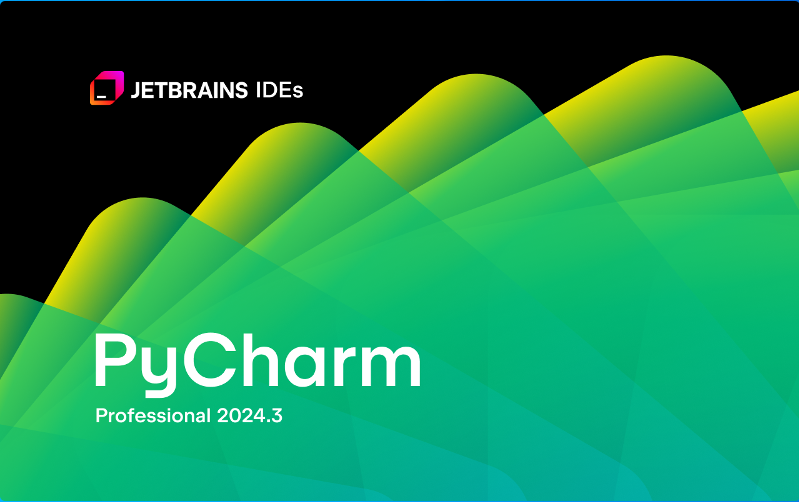
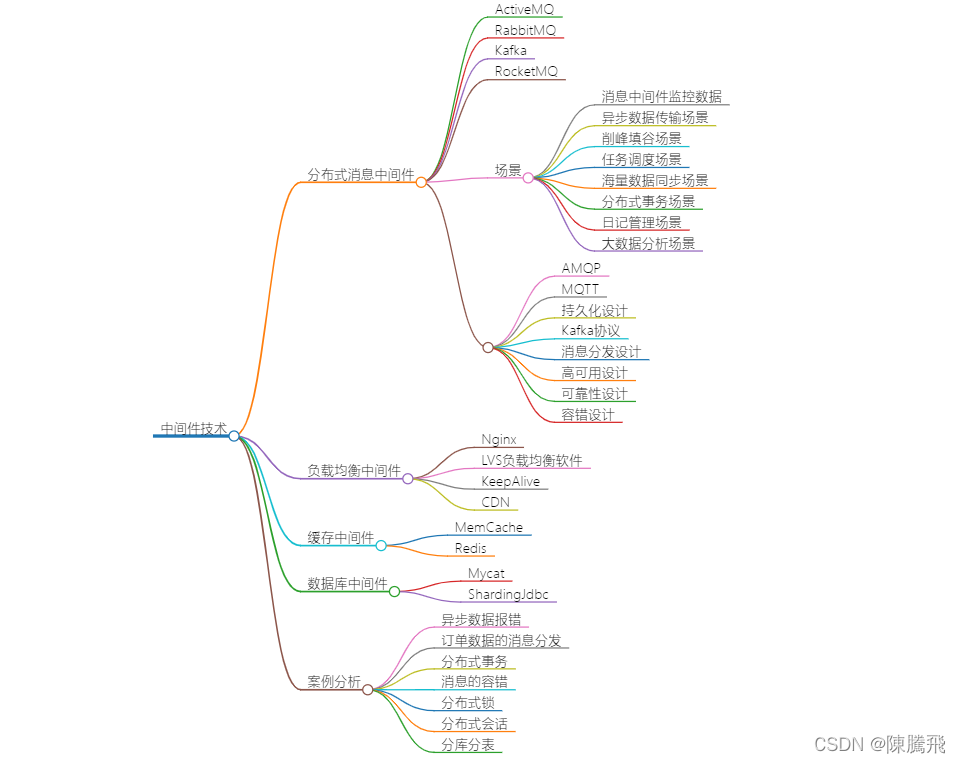

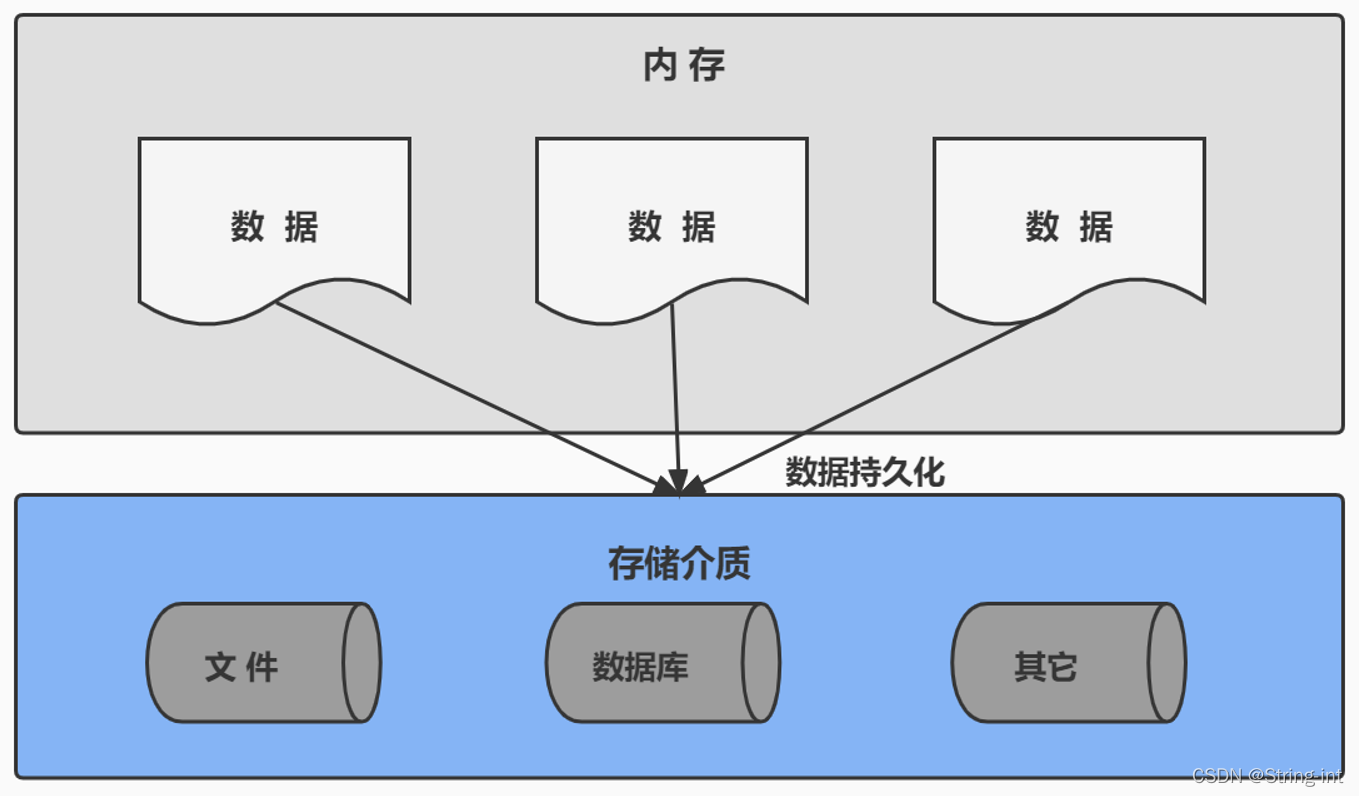
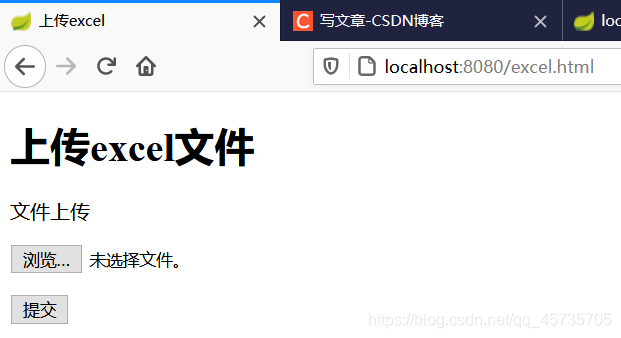
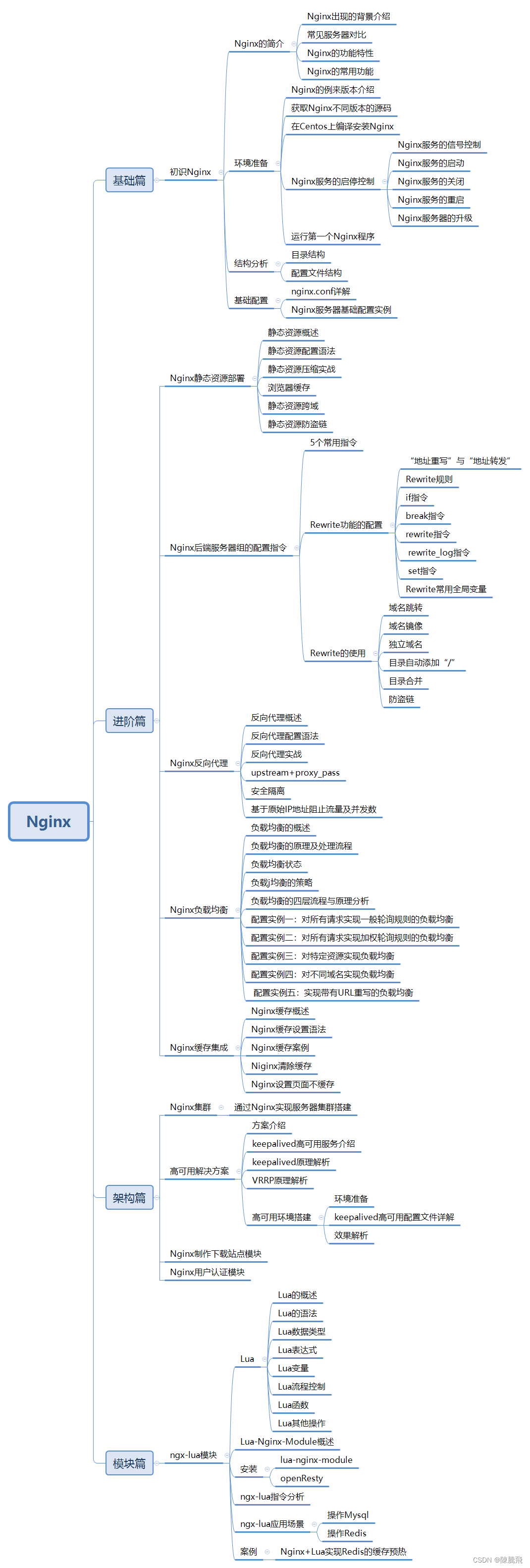
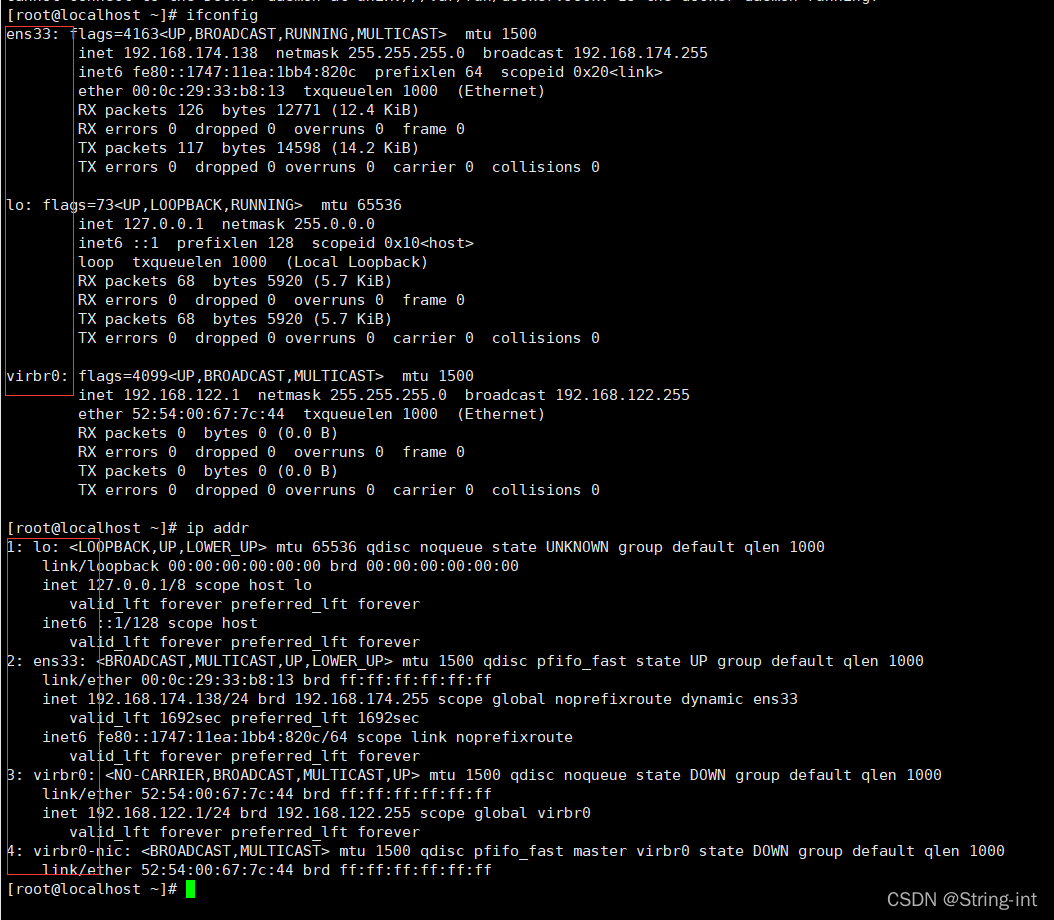

暂无评论内容